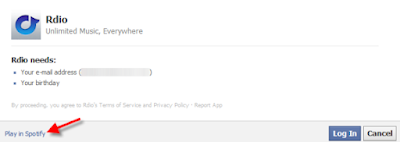Adding a Slideshow in your blog posts can always be a good option in order to present your content in a better way. Many sites offer services to make customized slideshows with a choice of "free" and "premium" services and the "free" option always have certain limitations. A better way to make a slideshow is to use Picasa Web Albums, with an added advantage of the 5GB storage provided by Google. You can also write your own slideshow code, but that would be a bit difficult.
Your slideshow will look something like this:
1. In order to make a slideshow from Google Picasa Web Album, goto the following link: https://picasaweb.google.com/home, log in to your Google account. If you don't have a Google+ profile then Picasa Web Album will open automatically but if you have a Google+ profile then you'll be redirected to your albums in your Google+ profile. In that case, a small message in a yellow box will popup at the top of the screen which will provide an option to go back to Picasa Web Album. After clicking on it, you'll be redirected to Picasa Web Album.
2. Now in order to create a slideshow, begin with uploading your photos from the upload option at the top bar.
3. After completing the upload process open the newly created album. Now on the right side bar you'll find an option of "Link to this Album." Clicking on it will display another option of "Embed Slideshow." Selecting Embed Slideshow
will popup a small window with some more options to customize your slideshow, like the one shown in the screenshot below:
4. Check the "HTML Links" option to get the HTML code of your slideshow. Copy and paste this code to the desired place. Quite Easy!
Your slideshow will look something like this:
1. In order to make a slideshow from Google Picasa Web Album, goto the following link: https://picasaweb.google.com/home, log in to your Google account. If you don't have a Google+ profile then Picasa Web Album will open automatically but if you have a Google+ profile then you'll be redirected to your albums in your Google+ profile. In that case, a small message in a yellow box will popup at the top of the screen which will provide an option to go back to Picasa Web Album. After clicking on it, you'll be redirected to Picasa Web Album.
2. Now in order to create a slideshow, begin with uploading your photos from the upload option at the top bar.
3. After completing the upload process open the newly created album. Now on the right side bar you'll find an option of "Link to this Album." Clicking on it will display another option of "Embed Slideshow." Selecting Embed Slideshow
will popup a small window with some more options to customize your slideshow, like the one shown in the screenshot below:
4. Check the "HTML Links" option to get the HTML code of your slideshow. Copy and paste this code to the desired place. Quite Easy!